Tutorial - Posting on the Forums
Our old tutorial has been outdated for a while. Please enjoy this NEW Update to the Tutorial It might not be complete yet, but I'll keep adding stuff to it!
















If you want add a text link to your cards, all you need to do is copy the url from the page you want to link, type the word or words you want to lead people to your card, highlight those words and paste the url into the url selector.
If you want to link your card picture, you just need to put the card image in your comment box, copy the page url, select the picture and then paste the url into the url selector.

As you can see, visual links have a greater impact!
I haven't used this at all, but this feature allows you to post small text files and pictures from your computer. When I switch computers, I'll explore this more!


The Image Url for this is: https://mtgcardsmith.com/view/complete/full/2021/3/20/1616215940004675.png
Image Url's are easy to identify, as they will almost always end with an image file extension (.jpg .png)
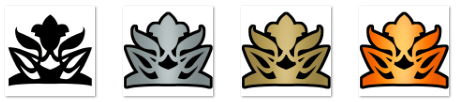
Align Center
Align Right
More coming...
Tool Bar
The tool bar is located above the comment box. It has practically everything you need to post your cards, contests, ideas, comments and so much more.Bold, Italics and Strikethrough
Highlight the text you want to modify and select the proper button, Bold, Italics or Strikethrough.Ordered and Unordered Lists
Next up on the Tool Bar are the Ordered and Unordered List Buttons- Ordered
- Ordered
- Ordered
- Unordered
- Unordered
- Unordered
Format
Heading 1 and Heading 2
These selectors allow you to easily toggle two larger sizes of font. Just as before, you just highlight the desired text to be resized and select the sizing option you want.Heading 1
Heading 2
Here you can see the differences in sizeQuote, Code and Spoiler
Use the Quote selector for this
Use the Code selector for thisUse the Spoiler selector for this
Emoji
Here you have a selection of 16 preloaded emoji'sUrl
Here is where you add links to text and pictures.Link Text
Links are vital, because they can lead to favorites. It's less likely for someone to go through a lot of effort to find your card, especially an older card, if there isn't a way to get there easily. That's where links come in!If you want add a text link to your cards, all you need to do is copy the url from the page you want to link, type the word or words you want to lead people to your card, highlight those words and paste the url into the url selector.
Oath Of Tomigon
Link CardIf you want to link your card picture, you just need to put the card image in your comment box, copy the page url, select the picture and then paste the url into the url selector.

As you can see, visual links have a greater impact!
Attach File
I haven't used this at all, but this feature allows you to post small text files and pictures from your computer. When I switch computers, I'll explore this more!
Attach Image
Here you can use an image from your computer, or use a link to an image.Choose File
Image files you have saved on your computer or phone can be accessed using the Choose File selector. Just place the cursor where you want to file to be, and click the Choose File button. From here you locate the desired image and open the file.
Image Url
The Image Url selector is useful when the image you want to post is already hosted on the internet, you merely need to post the url of the image into the Attach Image address bar and hit the enter key.
The Image Url for this is: https://mtgcardsmith.com/view/complete/full/2021/3/20/1616215940004675.png
Image Url's are easy to identify, as they will almost always end with an image file extension (.jpg .png)
Alignment
These are straightforward, and can be done line by line.Align Left
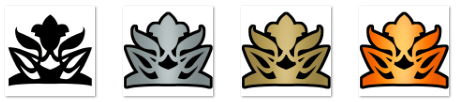
Align Center
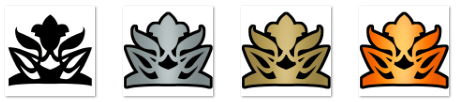
Align Right
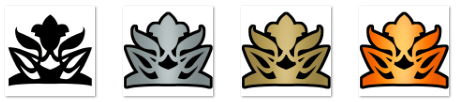
Toggle HTML Link aka </>
All the elements you see here, are rooted in html code. You can view and edit this code by pressing the </> icon on the right of the Tool Bar. You can use some basic html coding here to manipulate the way people see your Forum Post, and add some elements that the Tool Bar doesn't offer.HTML Coding
If you click on the HTML Link, you'll see all the html code that you've added to the page. If you don't see anything, then you haven't added anything to your comments! If you're familiar with html coding then you'll have no problem navigating this section. If not, then it's probably best if you didn't poke around in here too much!More coming...
 MTG Cardsmith Community Forums
MTG Cardsmith Community Forums
Comments